1. What is ROI
ROI(Region of Interest) is selecting a region you are interested in within the image. The selected region will be the focus of your image analysis and further processing. By using ROI technology, more than 30% of bit rate can be saved and therefore less bandwidth demanded and the storage usage reduced.
2. How to Set ROI
ROI is mainly used for the bite rate can not meet the standards or you need to record the license plates and key protection area. Here take the secondary stream as an example.
Step1:Log in camera web interface, click on the the “Media”→”Video”→“Secondary Stream Settings”. For better performance, change the bit rate of Secondary Stream to be lower as shown in Figure1.
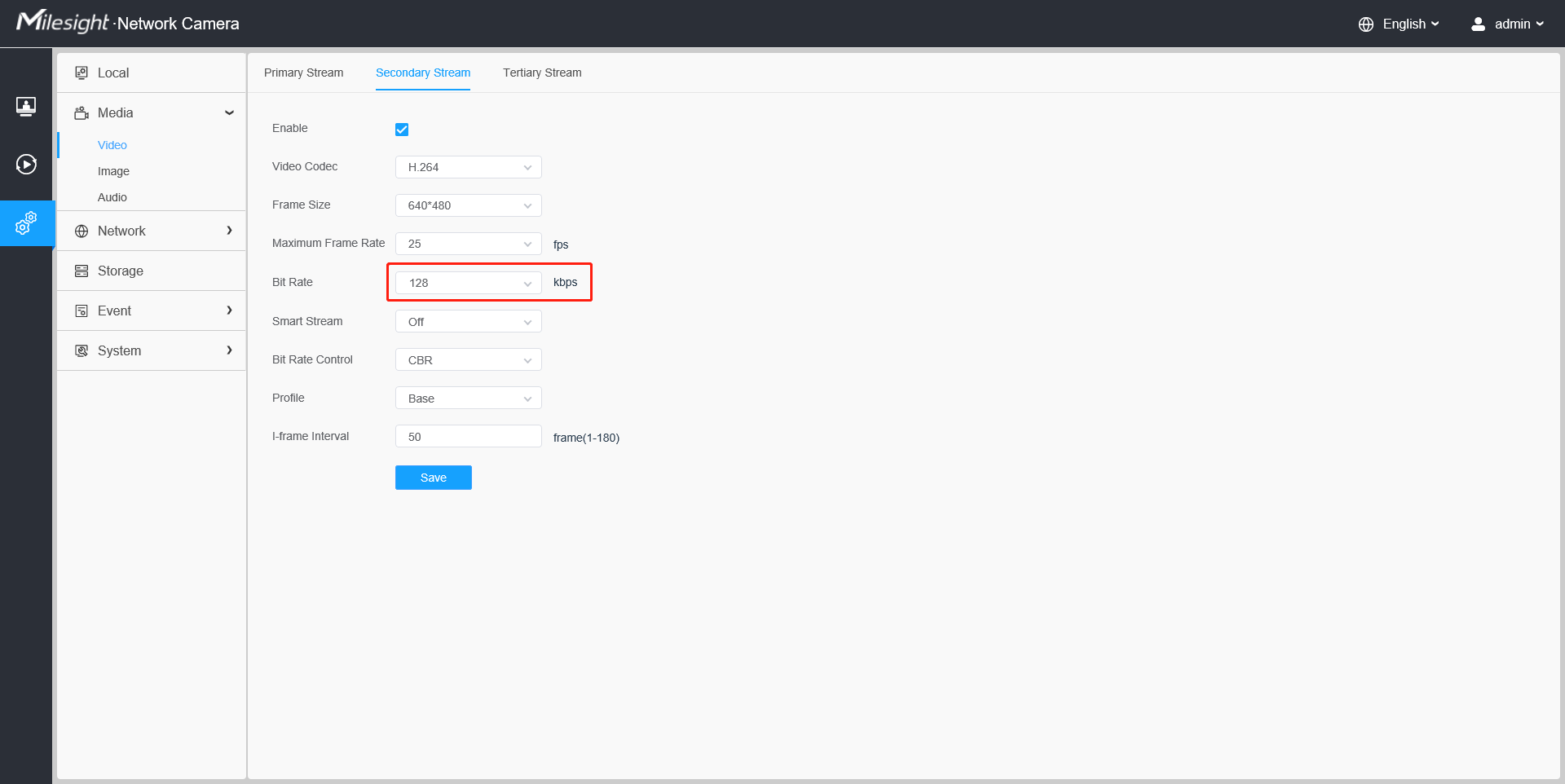
Step2: Click the “Media”→“Image”→“ROI”, enable the ROI, draw the area that you are interested in, then click the”Save” as shown in Figure2.

Step3: Return to the interface of video viewing, you will see that the image definition of ROI area and without-ROI area is different, as shown in Figure3.
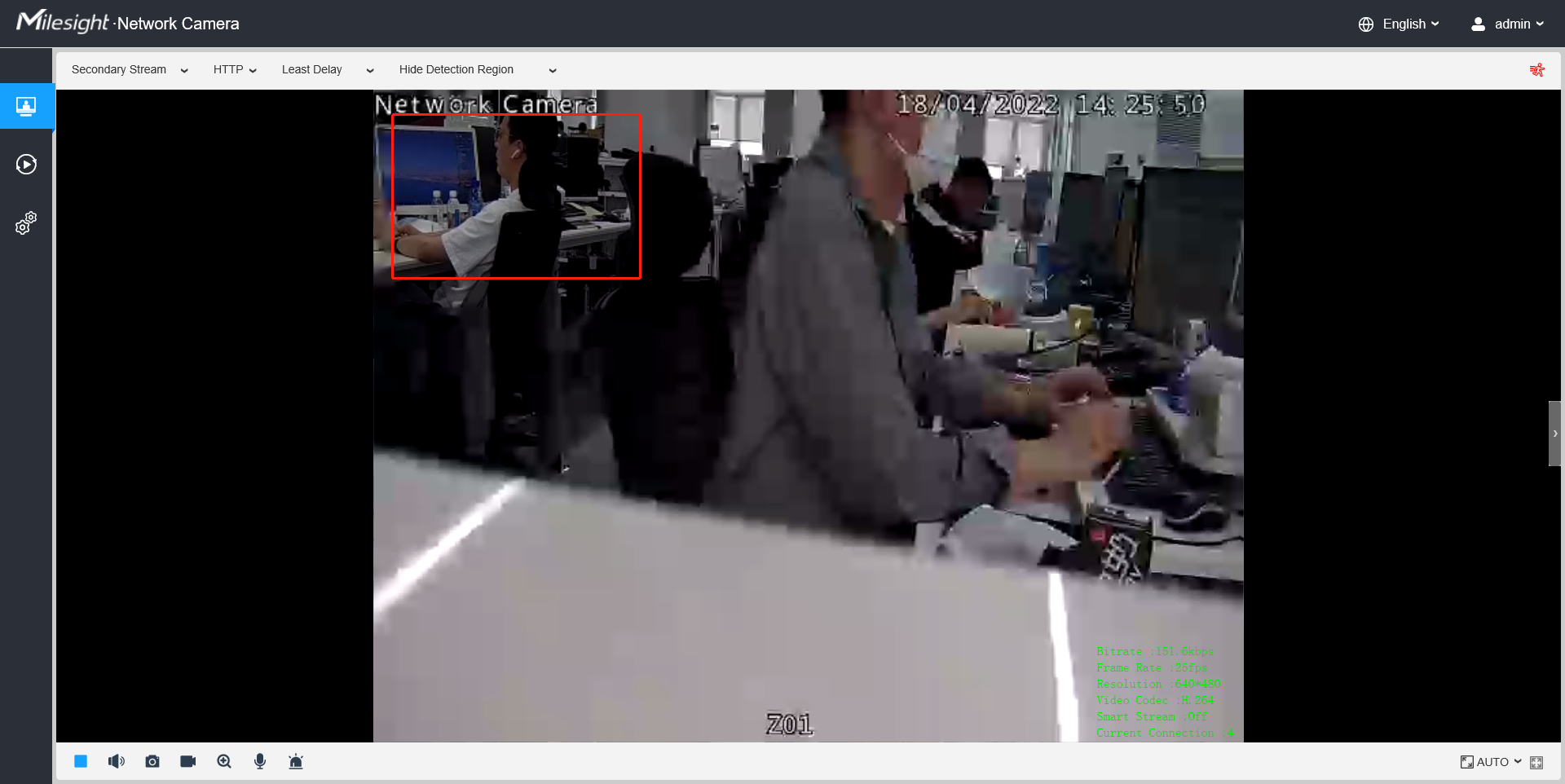
Note:
You can set the maximum 8 pieces of ROI areas and the setting methods are the same as the above steps. After setting ROI, you can return to video viewing to look into the effect, you will find that there is obvious difference on definition existing between ROI region and without-ROI region.
——————END——————
